
The new sidebar now features a list of spaces.
Spaces are high-level folders connected to one or a number of your selected storages (destinations).
This adds core infrastructure for upcoming data sharing/access management updates.
Users can access space settings by clicking the (...) icon while hovering on a space name in the sidebar, or via Settings → Spaces by clicking on the organization name in the sidebar.
Sharing and permissions for Spaces will be available soon.
We’ve made our behind-the-scenes checksums visible, so you can confirm the integrity of your transfers anytime.
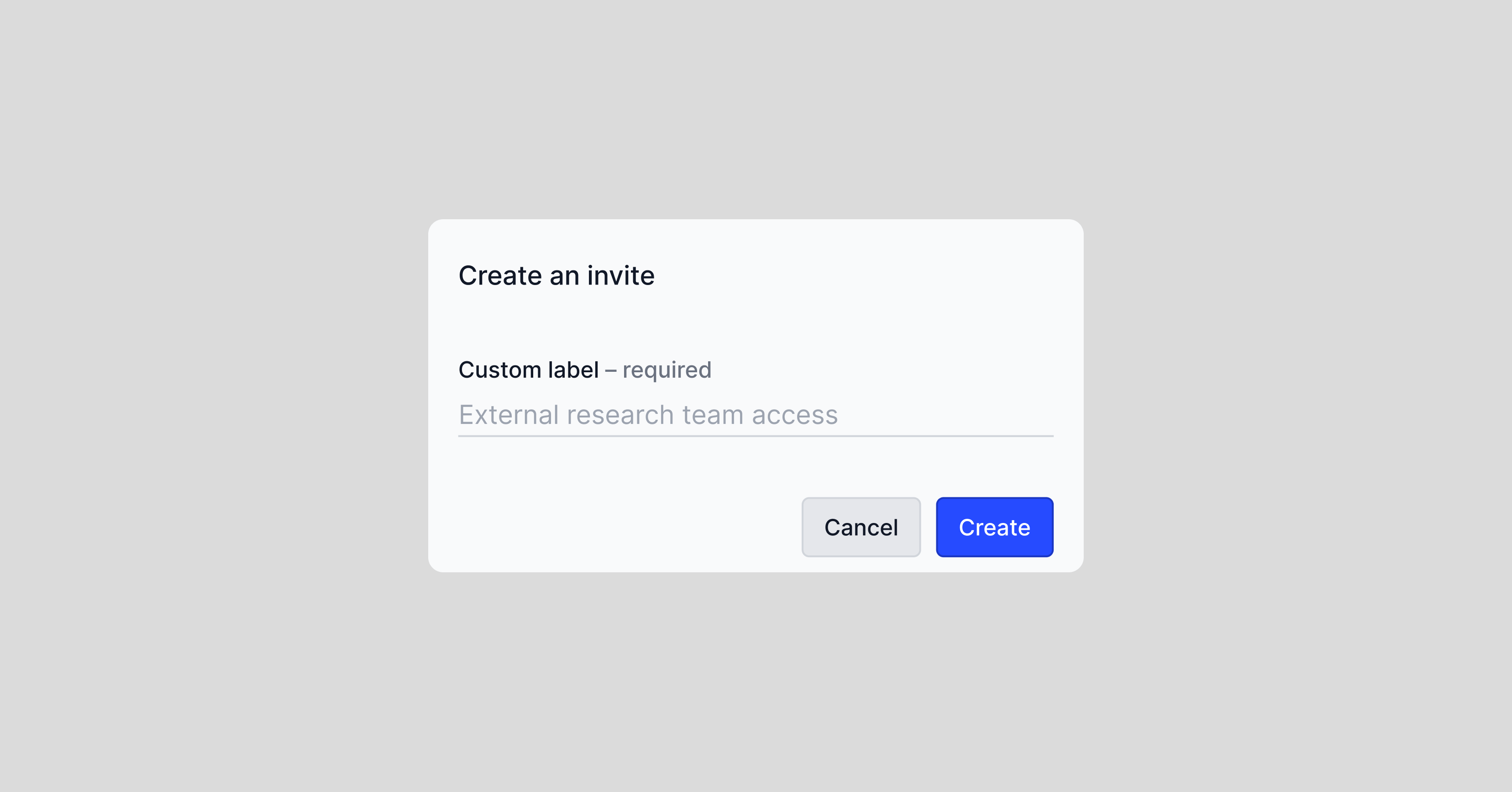
Add team members to your org via an invite link. To access invitations, click your org name in the left sidebar and select "Team Access".
Switch between platforms that use the same storage with different configurations (e.g. local mount path) without reconfiguring it.

This update lays the foundation for plugin support — soon users will be able to select or build custom tools for data management right within the Jetraw platform.
Want early access? Contact Jetraw team.

Jetraw 1.7.0 introduces improved app navigation.
The new sidebar includes:
The new status bar includes:
Feed panel (on the right) now features more vertical real estate to display more operations.

Jetraw now supports Volumetric Scene Image (VSI) format, commonly used in digital pathology and large-scale 3D microscopy workflows. VSI is a proprietary multi-resolution pyramidal format that encapsulates tiled image data alongside metadata describing spatial calibration, z-stacks, color channels, and acquisition parameters.

You can now compress Nikon ND2 files, ensuring seamless compatibility with popular software like Fiji and NIS Elements.

You can now sort files in the File List by name, date modified, original file size and file size on disk.

Users can now move files to the Trash Bin and access it from the file list header. Files stored in the Trash Bin can be deleted forever or restored to their original locations.

In the Jetraw header section you can now see an informer showing the connectivity status of destination storages and your network. Disconnected storages will be highlighted in red. You can click the informer to get a full list of destinations and access destinations settings.

You can now see your current workspace name in the user menu. It is useful in case you are working in multiple workspaces and not sure which one you are currently navigating.

You can now access files uploaded via Jetraw in a Jetraw desktop folder of your File Explorer on Windows. Files would be available in a read-only mode similar to a mounted cloud drive. This brings simpler interoperability with other image processing software you might want to use.

You can now access files uploaded via Jetraw in a Jetraw desktop folder of your File Explorer on Windows. Files would be available in a read-only mode similar to a mounted cloud drive. This brings simpler interoperability with other image processing software you might want to use.

If you already have your Jetraw license and server set up, you can redownload any number of copies of Jetraw from our website and use the app upon giving a consent to the License Agreement inside the app on first launch.

Jetraw would now automatically recalculate and display correct folder sizes in your Files list without any triggers on your side.
In the list of Destinations (Settings → Destinations), users can independently remove any previously added destinations.

To access your app/user info and legal documents visit General tab in your app Settings.

Operation cards in Feed improved to include:

To automatically apply Jetraw compression to supported image files, users can now assign watched folders from the Settings menu.
To add one, browse for a folder to select it, then select the camera model and camera mode you are using for files incoming to this folder.

Operations Feed tabs are now rearranged to filter operations in 3 groups:

Connect a NAS, a USB-stick, or any number of other type of local storages to use it with the unified Jetraw file system. Go to Account Settings → Destinations to check the list of your available destinations and connect new ones.

You can now open multiple tabs in the File list to quickly navigate between different data.
Some features:

You can now click on an operation card in the Feed panel to access the Queue with information about this operation. The naming on cards was improved to better show the current status of the operation in question, e.g. "To download", "Downloading", "Downloaded".

Jetraw now automatically searches once a day for files you deleted that had only one copy in your destinations, and offer you to purge them completely to save space for you.

Adds access to option sheet to download, copy, rename, share a link etc to any file and folder with a right-click.

File renaming now works inline in the list of files and folders instead of an overlay so you wouldn't lose context.

Users can now configure their preparation folders manually by editing the config.json.
When importing files from such folders, user would see a dialog in the operations Feed asking to confirm the camera model of imported images and select destinations to put the files to.

Jetraw now features Auth0 interface so users could log in to their orgs to start using the app straight away instead of manually configuring it in a json.
Beta testers will now have assigned AWS credentials and a license that will also be automatically configured by the app. The user will be asked for confirmation before doing any change in their local machine (i.e. before creating or editing any file from their computer).

Operations queue performance is now optimized for large scale orgs with hundreds of users with more efficient monitoring of the queue progress and faster retrieving.

This brings the biggest update to Jetraw GUI to date. Users can now quickly check the Feed of operations in the right part of the main interface with previews of what's going on in the system: files being uploaded, downloaded and subject to deletion. To access the full Queue, press the Expand button in the top right corner of the feed area.
Jetraw now also features permanent benefit informers in the Feed and you can use it to access the full Dashboard.

Users can now differentiate operations in the queue by their initiators. Open the queue to locate avatars in the "Added" column.

We've redesigned the queue interface to provide a unified view of all transactions—whether they're in progress, paused, or completed. This update also introduces a filtering system, allowing for a more streamlined and efficient management of your queue.

User management work has happened behind the hood. In the next sprint, you'll notice a new icon in the app's top-right corner displaying your initials. These initials will also be integrated into the queue, indicating transaction ownership, making it easier to track your activities.

Jetraw is now compatible with Windows 11, featuring an installer, a custom Windows navigation bar, and a dropdown menu to access full OS navigation.

The operations list has been redesigned to place operation action buttons on the left for quicker visual recognition. Users now have the ability to pause operations, resume them, and retry any failed operations.
Instead of showing file count progress, operation progress is now indicated by a segmented circular progress informer that measures the amount of processed data.

Files list now feature sharable path links so you could quickly share a folder to your teammate. To retrieve a sharable link, right click on a folder and select “Copy link”. The sharable link will take your teammate to the destination folder opened in the app, providing they are connected to VPN and have the latest version of Jetraw installed.

The app automatically checks for the latest updates in the background. Once an update is downloaded and ready, it will prompt you to install it. After the update, Jetraw presents a changelog for the current version, outlining new features and bug fixes.

